Do you want to get your Instagram to the next level? Look no further than Instagram captions. These short, snappy lines of text can help you tell a story, convey emotions, and connect with your audience meaningfully. In this blog post, we’ll dive deep into Instagram captions and share tips on using them effectively to boost your engagement and reach on the platform.
Table of Contents
What is a Story Caption on Instagram?
Why use Instagram Captions in your stories?
How should you add story captions to get the biggest reach?
A step-by-step guide to Adding captions to your Instagram story (Easy Way):
What is a Story Caption on Instagram?
If you’re wondering what a story caption is on Instagram, you’re in the right place. Simply explained, a story caption is a text that appears on an Instagram story, and it’s a great way to add context or enhance the visual content you’re sharing.

When you create an Instagram story, you have the option to add a variety of different stickers and effects to your content, including text. This is where you can add a story caption. You can choose from various font styles and colors and position the text anywhere on the screen.
Why use Instagram Captions in your stories?
So why should you add a story caption to your Instagram story? Well, there are a few good reasons. For one, a caption can help you provide additional context for the visual content you’re sharing. For example, if you’re sharing a beautiful sunset photo, you could add a caption describing where the photo was taken or what you did at the time.
Additionally, adding a caption can make your content more accessible. Instagram now offers an auto-captioning feature that can automatically transcribe your spoken words into text. This can make it easier for people who are deaf or hard of hearing to engage with your content.
Finally, it can be a great way to make your content more engaging and shareable. You can use text to add humor, call-to-action prompts, or any other message you want to convey to your followers.
A story caption is a simple but powerful way to add value to your Instagram story. Whether you’re looking to provide context, increase accessibility, or make your content more engaging, adding a caption is a great option.
How should you add story captions to get the biggest reach?
Here are some tips on adding Instagram story captions to get the most out of your content.
Keep it brief and to the point.
When it comes to Instagram story captions, less is often more. Keep your captions brief and to the point, and ensure they add value to your content. Aim for 150 characters or fewer captions, and try to convey your message in as few words as possible. Also, try to keep the size as small as possible. Your caption should never be bigger than 20% of the image size.
Use emojis to add personality.
Emojis are a great way to add personality to your Instagram story captions. They can help you convey emotions and tone, making your captions more eye-catching and engaging. Just be sure to use them sparingly and ensure they fit your content’s overall tone.
Use hashtags strategically
Hashtags can help your Instagram stories get discovered by new audiences, so it’s a good idea to use them strategically in your caption. Choose hashtags relevant to your content and niche, and don’t use too many – two or three is plenty. You can also hide your hashtags behind an emoji or sticker to keep your captions clean and polished.
A step-by-step guide to Adding captions to your Instagram story (Easy Way):
Now we’ll walk you through the steps for adding captions to your Instagram story. Let’s get started!
Step 1: Create your story
First, create your Instagram story like you normally would. You can take a photo or video or choose one from your camera roll.
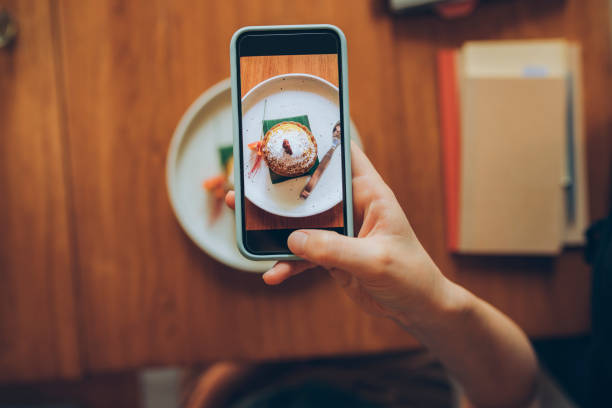
Step 2: Click on the sticker icon
Next, click on the sticker icon in the top right corner of your screen. It looks like a smiley face with a folded corner.
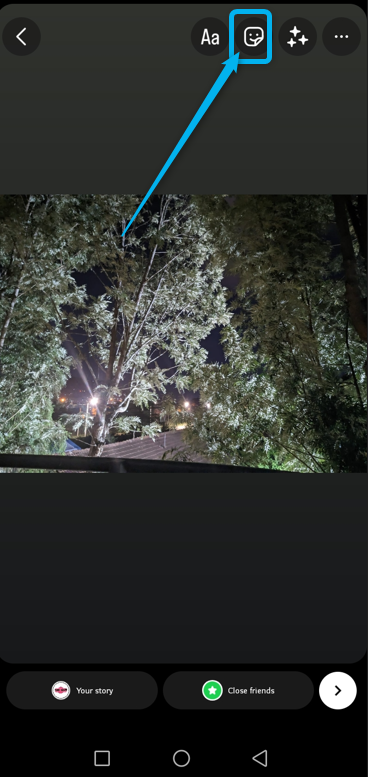
Step 3: Select the “Caption” sticker
Scroll down until you see the “Caption” sticker. It looks like a square with the letter “Aa” in it.
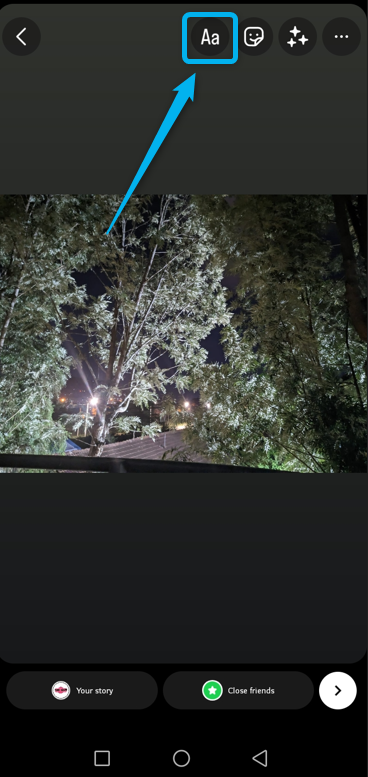
Step 4: Add your caption
Type in your caption in the text box. You can change the color and size of the text by clicking on the options at the bottom of the screen.
Step 5: Move and resize your caption
Click and hold on to the caption to move it around your screen. Pinch and zoom with your fingers to resize it.
Step 6: Post your story
Once you’ve added your caption, click the “Send To” button in the bottom right corner of the screen to post your story.
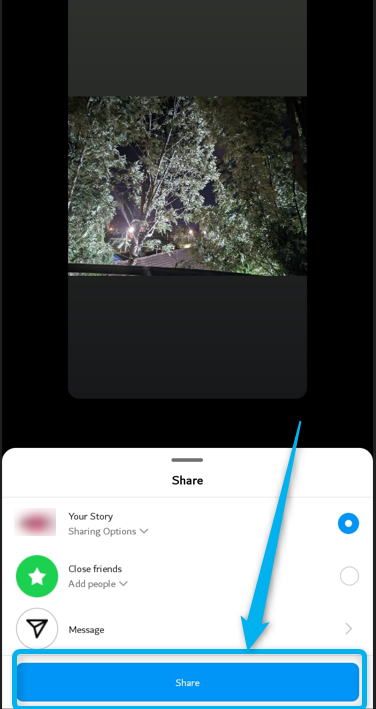
And that’s it! Adding captions to your Instagram story is a simple and easy way to make your content more accessible and engaging.