Have you ever encountered a YouTube video you wanted to watch later, or maybe without an internet connection? Luckily, downloading YouTube videos is easier than you might think. In this blog post, we’ll share seven easy and safe ways to download YouTube videos to your computer or mobile device. Whether you want to download an entire playlist or just a single video, these methods are simple. However, there are some legal issues you need to know about.
Table of Contents
Why Downloading Youtube Videos?
Is it legal to download YouTube videos?
What should you know when downloading Youtube Videos?
8 Easy Ways To Download Youtube Videos
Why Download Youtube Videos?
Have you ever found yourself wanting to download a YouTube video? There are a few reasons why someone might want to do so.
One of the most common reasons is for offline viewing. If you will be somewhere without internet access and still want to watch a video, downloading it beforehand can be a lifesaver. This is especially true for longer videos, like documentaries or movies.
Another reason is convenience. Sometimes it’s easier to have a video saved on your computer or phone than to constantly search for it on YouTube. This can be especially helpful if you frequently refer to a particular video for work or school.

Additionally, downloading a video can be helpful for creative projects. You might want to use a clip from a YouTube video in a video project, and downloading it beforehand can make the editing process smoother.
However, it’s important to remember that downloading YouTube videos without the owner’s consent can be illegal, and it can take away from the creator’s revenue. So, it’s important to use downloading tools responsibly and only for personal, non-commercial use. For that, we will have a deeper look into the next abstract.
Is it legal to download YouTube videos?
Have you ever wondered if it’s legal to download YouTube videos? Well, the answer isn’t a straightforward yes or no. It depends on a few factors.
First, let’s talk about the legal aspect. And we want to mention that this is not legal advice; it’s just the state of the art. According to YouTube’s terms of service, downloading videos without their written consent is prohibited. It states that “you are not allowed to download videos unless you see a ‘download’ or similar link displayed by YouTube on the service for that content.” So, if there’s no download button, you’re technically not allowed to download it.
However, the copyright front is a bit more lenient. You’re likely in the clear as long as you’re downloading a video for your personal, non-commercial use. It becomes problematic when you start sharing or distributing those downloaded videos without the owner’s permission. That’s where it can become a legal issue.
It’s also important to consider the ethical aspect. YouTube creators profit from ads, and downloading videos without consent removes their revenue. So, it’s best to support them by watching their content on the platform.
All in all, downloading YouTube videos can be a gray area, and it’s best to do it responsibly and only for personal use. If you want to share a video, it’s best to do it through the platform’s sharing features rather than downloading it. And as always, make sure you’re not infringing on anyone’s copyright or breaking any laws.
What should you know when downloading YouTube videos?
If you’re considering downloading YouTube videos, keep a few things in mind to ensure you do it safely and legally. Here are some tips:
- Only download videos for personal use: Downloading videos for personal use is generally allowed, but it’s important to remember that downloading copyrighted content without permission is illegal. So, it’s best to download videos for your personal use and never share or distribute them.
- Ensure the video is not copyrighted: Before downloading any video, ensure it’s not copyrighted. You can do this by looking for a Creative Commons license or checking with the video owner. If the video is copyrighted, you’ll need permission from the owner to download it.
- Use a reputable downloader: When downloading videos, it’s important to use a reputable downloader to avoid downloading viruses or malware onto your device. Stick to well-known downloaders like SaveFrom.net, Video DownloadHelper, or 4K Video Downloader, and be wary of any unknown downloaders.
- Check the quality of the video: When you download a video from YouTube, the quality of the video may be lower than when you watch it on the site. Before downloading a video, check the quality and ensure it’s what you want.
- Respect the terms of service: YouTube prohibits downloading videos, so it’s important to respect these terms and use the site as intended. If you violate the terms of service, your account could be suspended or terminated.
By following these tips, you can download YouTube videos safely and legally. Remember to use these methods responsibly and only download videos for personal use or with the owner’s permission.
8 Easy Ways To Download YouTube Videos
Are you tired of streaming your favorite videos whenever you want to watch them on YouTube? Well, you’re in luck! There are a few easy ways to download YouTube videos, so you can watch them offline whenever you like. And the best part? I’m going to share them with you right now!
1. VLC Media Player
Did you know you can use VLC Media Player to download YouTube videos without hassle? Yes, that’s right! This popular media player can play your videos and download them without any additional software. It’s our favorite way to download YouTube videos as it’s quick and safe compared to many other tools or pages.
Here’s how to do it:
1. Open VLC Media Player and go to the “Media” tab in the top left corner.
2. From the dropdown menu, select “Open Network Stream.”
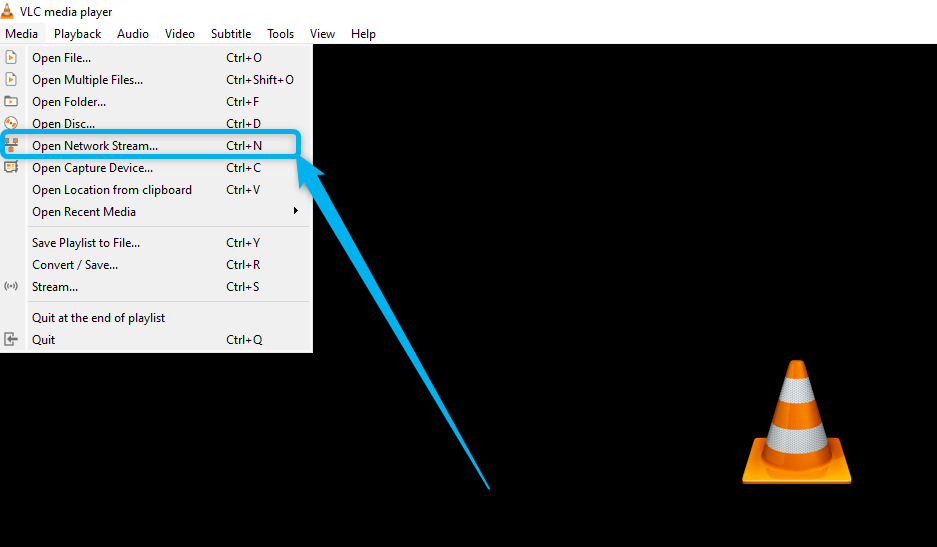
3. Copy the URL of the YouTube video you want to download.
4. Paste the URL into the “Network Protocol” box and click “Play.”
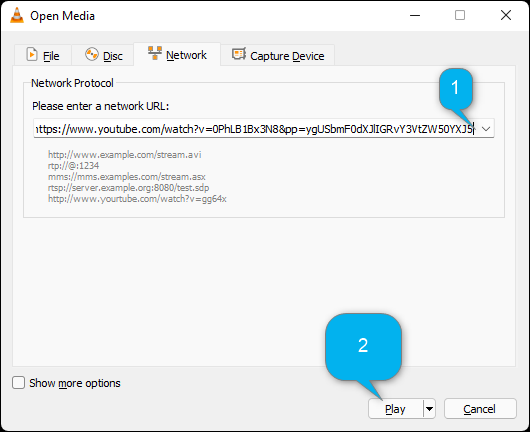
5. The video will start playing in VLC. Pause the video and go to “Tools” in the top menu bar.
6. Click “Codec Information” and copy the URL from the “Location” box at the bottom.

7. Open your web browser and paste the copied URL.
8. The video will start playing in your browser. Right-click on the video and select “Save video as.”
9. Choose a destination folder and a file name and click “Save.”
That’s it! The video will be downloaded to your computer. This method works on Windows and Mac computers to download your favorite videos on any device.
2. Online YouTube Downloader Websites:
With so many sketchy websites out there, it can be hard to know where to find a safe and virus-free online YouTube downloader. This method is quick and easy by simply copying and pasting the video link into the search bar on the website. You don’t need to down any software.
The good news is that several reputable websites allow you to download YouTube videos for free without risking any viruses or malware.
OnlineVideoConverter
One of our personal favorites is OnlineVideoConverter. This free website supports various video formats, including MP4, AVI, and WMV. Simply paste the YouTube video URL into the converter, select your preferred file format, and hit “Start” to begin the download.
KeepVid
Another option is KeepVid. KeepVid is a great choice for anyone who wants a user-friendly website with plenty of options. The website lets you download videos in various formats, including MP4, MOV, and FLV, to choose the best option. KeepVid also offers both online and desktop versions of their downloader so that you can use it no matter your device. Whether you’re a beginner or an experienced downloader, KeepVid is a great option that’s easy to use.
SaveFrom
SaveFrom.net, on the other hand, is a great choice if you’re looking for high-quality video downloads. This website supports HD video downloads to enjoy your favorite YouTube videos in the best possible quality. You must paste the YouTube URL into the website, select your preferred video quality, and be ready. With SaveFrom.net, you can download videos quickly and easily without sacrificing quality.
3. Browser Extension
You can install a browser extension such as Video DownloadHelper for Firefox or Google Chrome, allowing you to download videos directly from YouTube while browsing the site. It’s a convenient way to grab videos without leaving the website.
Video DownloadHelper is a browser extension that allows you to download videos from various websites, including YouTube, Vimeo, Facebook, and more. It’s available for Firefox and Google Chrome so that you can use it no matter your preferred browser.
One of the great things about Video DownloadHelper is that it’s very user-friendly. Once you’ve installed the extension, a small icon will appear in your browser’s toolbar. Whenever you’re on a website with a video you want to download, you only have to click the icon and select the video you want to download. Video DownloadHelper will take care of the rest.
Another benefit of Video DownloadHelper is that it offers multiple video download options. You can download the video in its original quality or select a lower-quality option to save space on your device. You can even download just the audio from a video if that’s all you need.
4. Free YouTube Video Downloader Apps
You can also download YouTube videos by using video downloader apps. These apps are designed to simplify downloading videos from YouTube and other popular video-sharing websites. With just a few clicks, you can save your favorite videos to your computer and watch them offline anytime. Let’s have a look at some of the best virus-free apps:
4K Video Downloader
4K Video Downloader is a popular choice because it is free to download and use. It lets you download high-quality videos up to 4K resolution and even entire playlists or channels simultaneously.
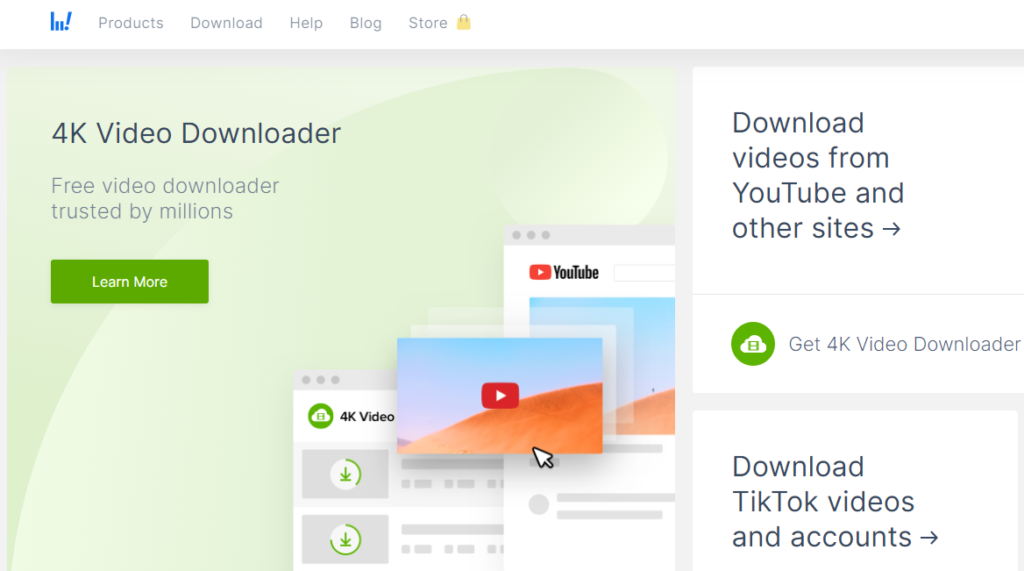
In addition to its ability to download high-quality videos and playlists, the 4K Video Downloader is also user-friendly and straightforward. You must copy the URL of the video you want to download, paste it into the program, and choose your preferred video quality and format.
One of the standout features of the 4K Video Downloader is its ability to download subtitles along with the video. You can even choose the language of the subtitles you want to download, making it a great option for those who want to watch foreign language content.
5K Player
Another popular choice for downloading YouTube videos is 5KPlayer. This app allows you to download videos and functions as a media player, supporting various audio and video formats.
Like the 4K Video Downloader, 5KPlayer is also free to use and allows you to download high-quality videos. It also has a built-in feature for downloading subtitles and can smoothly play 4K and 8K videos.
5. Paid YouTube Video Downloader App
While plenty of free options exist, some people may prefer to pay for a more robust set of features or additional support.
VideoProc Converter
VideoProc Converter is another powerful option for downloading YouTube videos but a paid application compared to the 5K Player and 4K Video Downloader. In addition to downloading videos, it also functions as a video editor, converter, and screen recorder.
This app boasts a user-friendly interface and supports downloading videos in 4K, 1080p, and other resolutions. You can also choose your preferred video and audio formats, making it easy to convert downloaded videos to your preferred format.
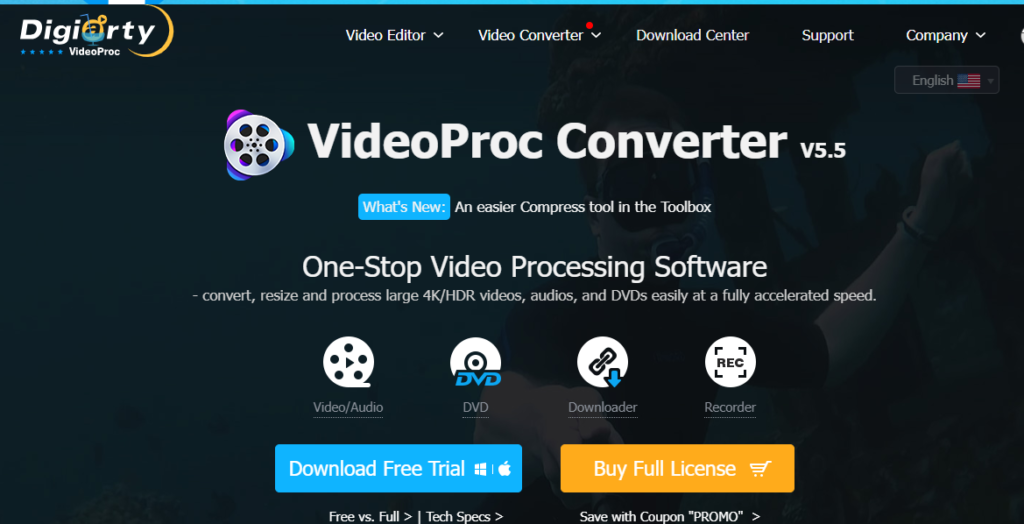
Whether paid or free, all of these YouTube video downloader apps offer a range of features that make it easy to download and enjoy your favorite videos offline. With high-quality downloads, support for subtitles, and user-friendly interfaces, they are great options for anyone looking to download YouTube videos.
6. Download YouTube Videos with a Command Prompt (only for IT geeks)
If you’re a tech-savvy person comfortable using the command prompt on your computer, you might want to try using “youtube-dl” to download YouTube videos. This is a free and open-source program you can download from the official youtube-dl website.
The great thing about youtube-dl is that it’s a powerful tool that can download videos from various websites, not just YouTube. You can download videos in various formats, including MP4, FLV, and WebM, and choose your desired video quality.
Using youtube-dl might initially seem intimidating, especially if you’re unfamiliar with the command prompt. But the official website offers detailed instructions on using the program, so you can follow along step-by-step. Once you get the hang of it, downloading YouTube videos with youtube-dl can be a quick and efficient way to get the videos you want.
Remember that youtube-dl is a command-line program, meaning you’ll need to enter commands in the command prompt manually. This might not be the best option for everyone, especially if you’re uncomfortable using the command prompt. But if you’re a seasoned computer user not afraid of a little coding, then youtube-dl could be the perfect solution for you.
7. Download YouTube Videos with a Video Recorder
Another option for downloading YouTube videos is to use a video recorder. Different video recording programs, such as Bandicam, Fraps, and D3DGear, are available. These programs allow you to record the video as it plays on your screen, which can be a good option for shorter, lower-quality videos.
One advantage of using a video recorder is that it can capture the video exactly as it appears on your screen, including any sound playing. This can be useful if you want to record a video that’s not available for download or if you want to save a live stream that you can’t download directly from YouTube. However, this method may not be ideal for high-quality videos since the video quality will depend on the resolution and settings of your screen.
Like at all other points, it’s important to note that using a video recorder to download YouTube videos is technically against YouTube’s terms of service. However, as long as you’re not using the videos for commercial purposes or infringing on anyone’s copyright, it’s unlikely that you’ll run into any legal issues.
8. YouTube Premium Downloads
Are you a YouTube Premium subscriber and curious about the video download feature? Well, let me tell you about it. With YouTube Premium, you can download videos for offline viewing, but there’s a catch. The video quality is limited to a maximum of 1080p, and you can’t download videos to save on your computer forever.
It’s more like the download feature found on Netflix and Hulu mobile apps, where you can download and watch the video later using the app’s interface only. In other words, you won’t be able to watch the video using other software like a VLC Media Player.
To access your downloaded videos, go to the YouTube hamburger menu and select “Downloads” to view the videos you’ve grabbed. Remember that the downloaded videos will remain available if your device has an active internet connection at least once every 30 days.