Table of Content
Method 1: Adding multiple photos to an Instagram Story
Method 2: Adding Directly from the Camera Roll
Method 3: Using third-party tools
When documenting a moment on your Instagram Story, a single snapshot isn’t always enough. You suddenly need to understand how to post numerous photographs to an Instagram Story. Instagram’s multi-photo feature allows users to tell compelling stories with a sequence of carefully picked graphics. This article will help you through the smooth process of uploading several photographs to your Instagram Story, whether sharing a day’s experience or showing a creative effort.
Method 1: Adding multiple photos to an Instagram Story
Here are the steps to follow while using this method:
Open Instagram: Tap the Instagram app icon on your mobile device to open it.
Access Stories: Swipe right from your home feed or tap on your profile picture at the top left corner.
Click the Select Button. Then, choose all the images you want to add to your Story. Hit the “Next” Button.
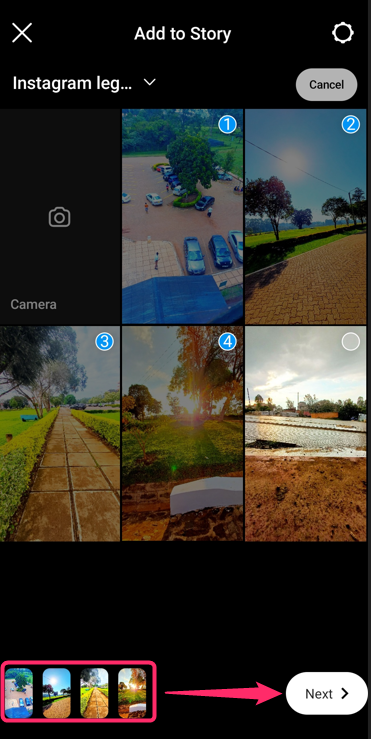
Choose Layout: Select “Layout” from the options provided. This will allow you to create a collage of multiple photos.
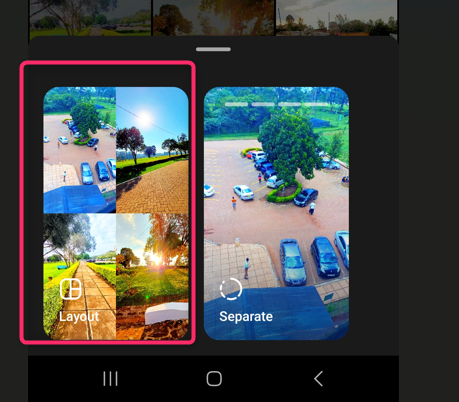
Arrange Photos: Once you’ve added the photos, you can move them around, resize them, or rotate them to fit the layout.
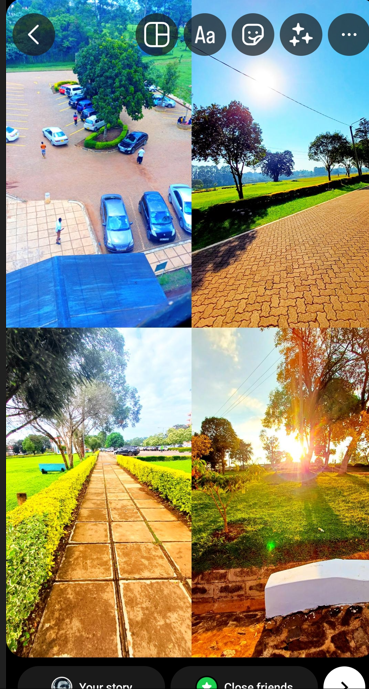
Add Text or Stickers (Optional): If you want, you can add text, stickers, or drawings to your collage.
Post to Your Story: Once satisfied with your collage, tap “Your Story” at the bottom left corner to share it.
Method 2: Adding Directly from the Camera Roll
Here are the steps to follow:
Open Instagram: Tap the Instagram app icon on your mobile device to open it.
Tap the Add icon: Locate the Plus button at the bottom of the page and click on it.
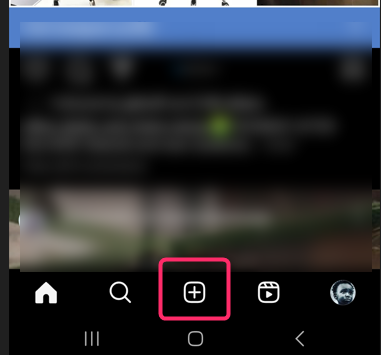
Choose the Story Option: Click on the Story option from the provided option.
Tap the Layout Icon: Click on the layout icon on the screen’s left side. Then, take pictures.
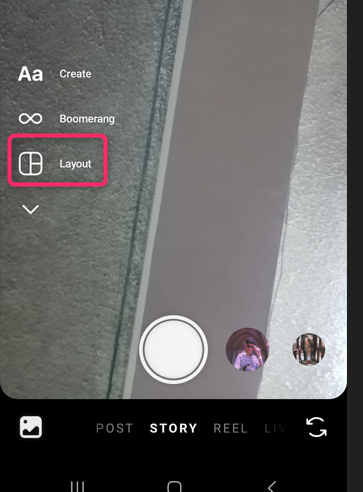
Edit Each Photo (Optional): For each photo, you can add stickers, text, or drawings by tapping on the icons at the top.
Post to Your Story: Once you’ve edited the photos (if desired), tap “Your Story” at the bottom left corner to share them.
Method 3: Using third-party Tools
Steps to follow:
- Download and install the Photo Collage application. Alternatively, you can use web-based tools like Canva.
- Then, create one image that comprises several photos.
- Open Instagram: Tap the Instagram app icon on your mobile device to open it.
- Access Stories: Swipe right from your home feed or tap on your profile picture at the top left corner.
- Choose the image you created, edit (optional), and share it.
FAQS
1. Can I add multiple photos simultaneously, or must I do it individually?
You can add multiple photos at once using the “Layout” mode in Instagram Stories. This allows you to select various images from your camera roll.
2. Can I rearrange the order of the photos in my Story?
Yes, you can rearrange the order of the photos by tapping and holding on to an image in the Story and dragging it to your desired position.
3. Can I add captions or stickers to individual photos in a multi-photo Story?
Yes, you can add captions, stickers, and other elements to each photo in your Story.
4. How long will my multi-photo Story be visible to my followers?
A Story typically lasts for 24 hours. After that, it will disappear from your profile and your followers’ feeds.