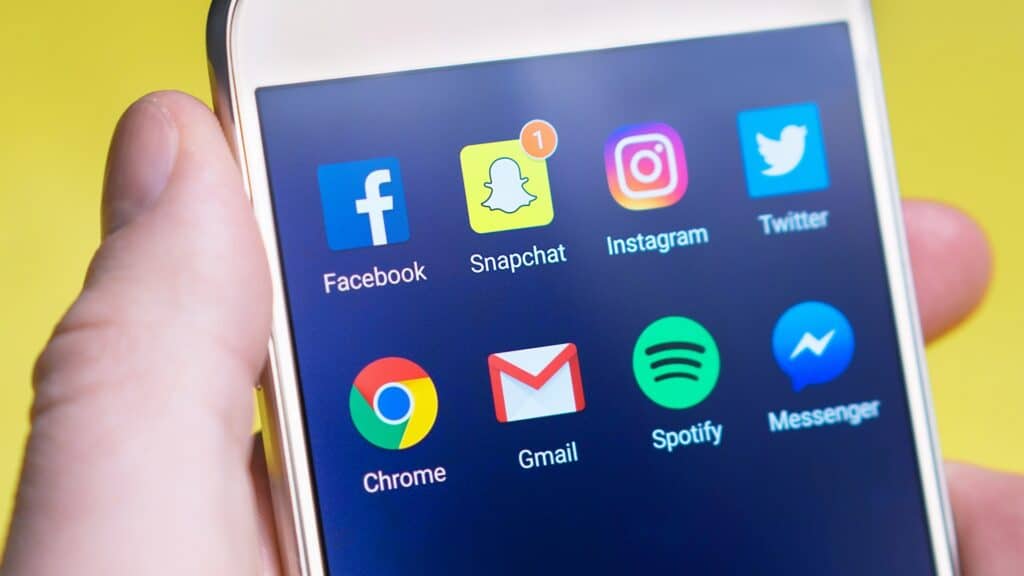Table of Content
Steps to Create a Business Page
Extra Tip: How to manage Facebook Page
Your Facebook Business Page is one of your company’s most significant internet properties. Why? Because it is where you interact with consumers, reply to comments, and engage potential buyers. It allows businesses to connect with a vast audience. This guide will walk you through the simple steps to set up your page. Let’s start maximizing your brand’s visibility on the world’s largest social media platform.
Steps to Create a Business Page
Here are the steps to follow:
Log in to Your Personal Facebook Account: Visit www.facebook.com and sign in using your account credentials.
Access the Page Creation Tool: On the top-right corner, click on the arrow icon, and from the drop-down menu, select “Create Page.”
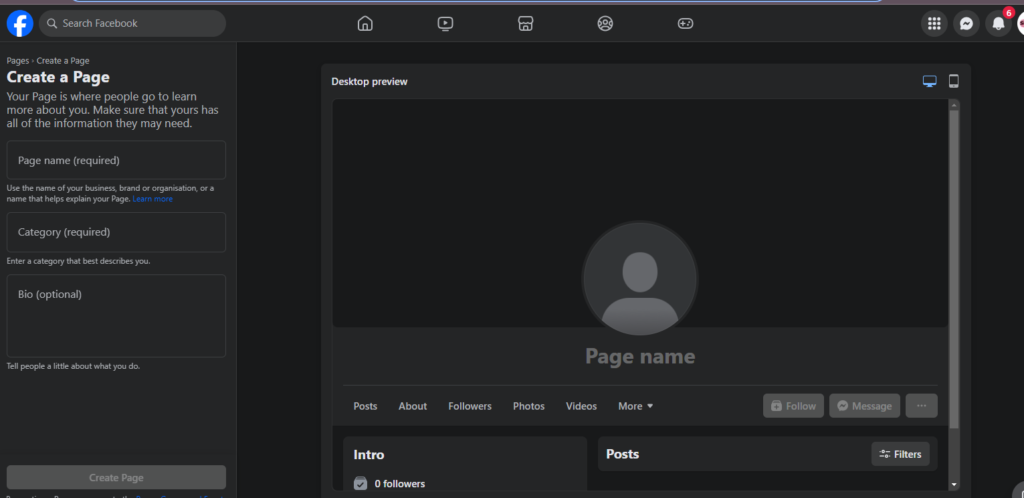
Choose a Page Category: Select the type of Business or organization your page represents. This could be a local business, brand, public figure, etc.
Fill in Business Details: Provide essential information about your Business, such as the name, address, and phone number. Click “Continue” once you’re done.
Add Profile Picture and Cover Photo: Upload high-quality images that represent your brand effectively. The profile picture should be at least 180×180 pixels.
Complete the About Section: Add a concise description of your Business, including what you do, your mission, and other relevant details.
Create a Username: This is your custom URL (e.g., facebook.com/yourbusinessname). It should be easy to remember and related to your Business.
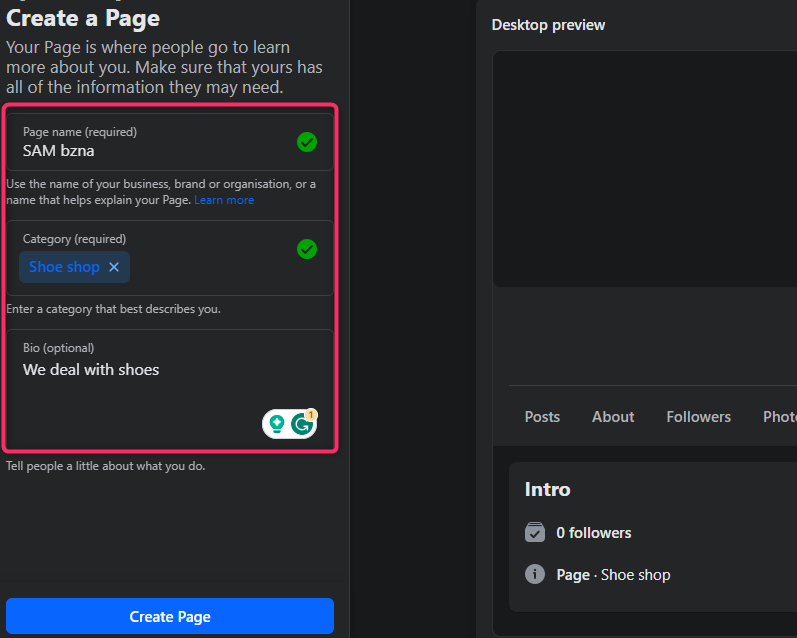
Add a Call-to-Action Button: Customize a button that directs visitors to take a specific action, like calling your Business or visiting your website.
Navigate Your Page: Familiarize yourself with the page layout. You can post updates, respond to messages, and manage settings from the top menu.
Steps to Delete Business Page
After using Business for some time, you may wish to delete it. Here are the steps to follow while doing so:
Log in to Your Facebook Account: Go to www.facebook.com and sign in using the account with administrative rights to the Business Page you want to delete.
Access Your Business Page: From the homepage, click the top-right arrow and select the Business Page you wish to delete.
Go to Settings: Once on your Business Page, click on the “Settings” tab in the top-right corner.
General Settings: On the left-hand menu, select “General.”
Remove Page: Scroll down and locate the “Remove Page” section. Click on “Edit.”
Delete Your Page: Click “Delete [Page Name]” and follow the instructions on-screen.
Confirm Deletion: You’ll be asked to confirm the deletion. Click “Delete Page” to confirm. You may be prompted to re-enter your Facebook password for security purposes.
Extra Tip: How to manage Facebook Page
Managing a Facebook Page effectively is crucial for building and engaging with your audience. Here are some tips to help you:
- Set Clear Goals: Define your objectives. Whether it’s increasing brand awareness, driving website traffic, or boosting sales, having clear goals will guide your content and strategies.
- Consistent Posting: Regular updates keep your audience engaged. Aim for a consistent posting schedule to maintain visibility.
- Quality Content: Share relevant, valuable, and visually appealing content. Mix up posts with images, videos, links, and text updates.
- Engage with Your Audience: Respond promptly to comments, messages, and reviews. Engaging with your audience builds trust and loyalty.
- Use Analytics: Facebook Insights provides valuable data on your audience’s behavior. Use this information to refine your content and posting strategy.
- Utilize Facebook Tools: Facebook offers various features like scheduling posts, creating events, and using paid promotions. Familiarize yourself with these tools for efficient page management.
- Optimize Page Information: Ensure that your About section is complete and up-to-date. This includes accurate contact details, business hours, and a clear description of your services/products.
- Utilize Call-to-Action Buttons: Encourage specific actions such as contacting you, visiting your website, or purchasing using call-to-action buttons.
FAQS
1. Can I create a Business Page without a personal Facebook account?
No, you need a personal Facebook account to create and manage a Business Page. The Business Page is linked to your personal account, but the two are separate.
2. What is a Call-to-Action (CTA) button?
A CTA button is a customizable button on your Business Page that encourages visitors to take a specific action, like visiting your website, calling your business, or sending a message.
3. Can I change the name of my Business Page after it’s created?
Yes, you can edit the name of your Business Page, but there are limitations, and Facebook’s approval is required.